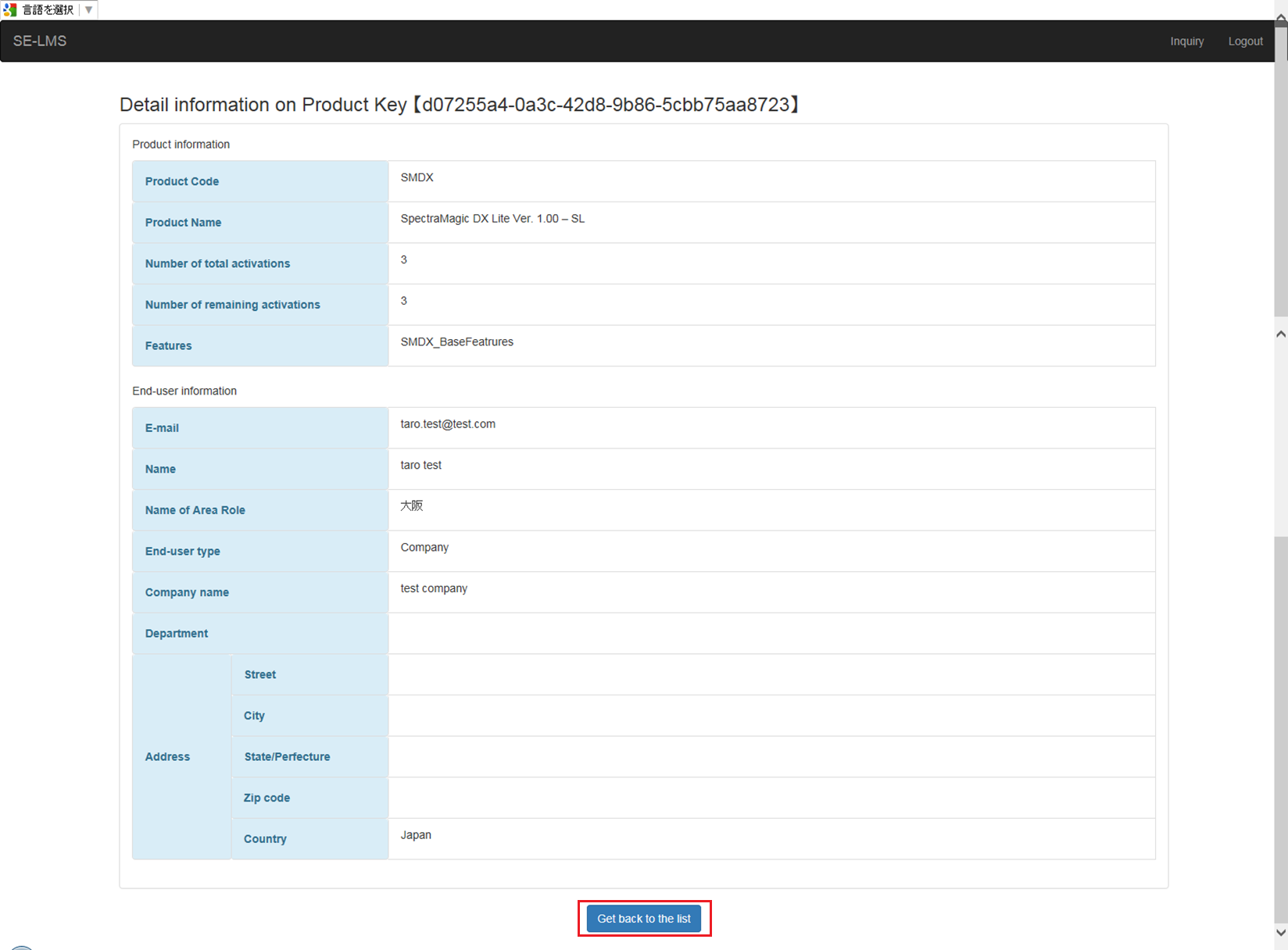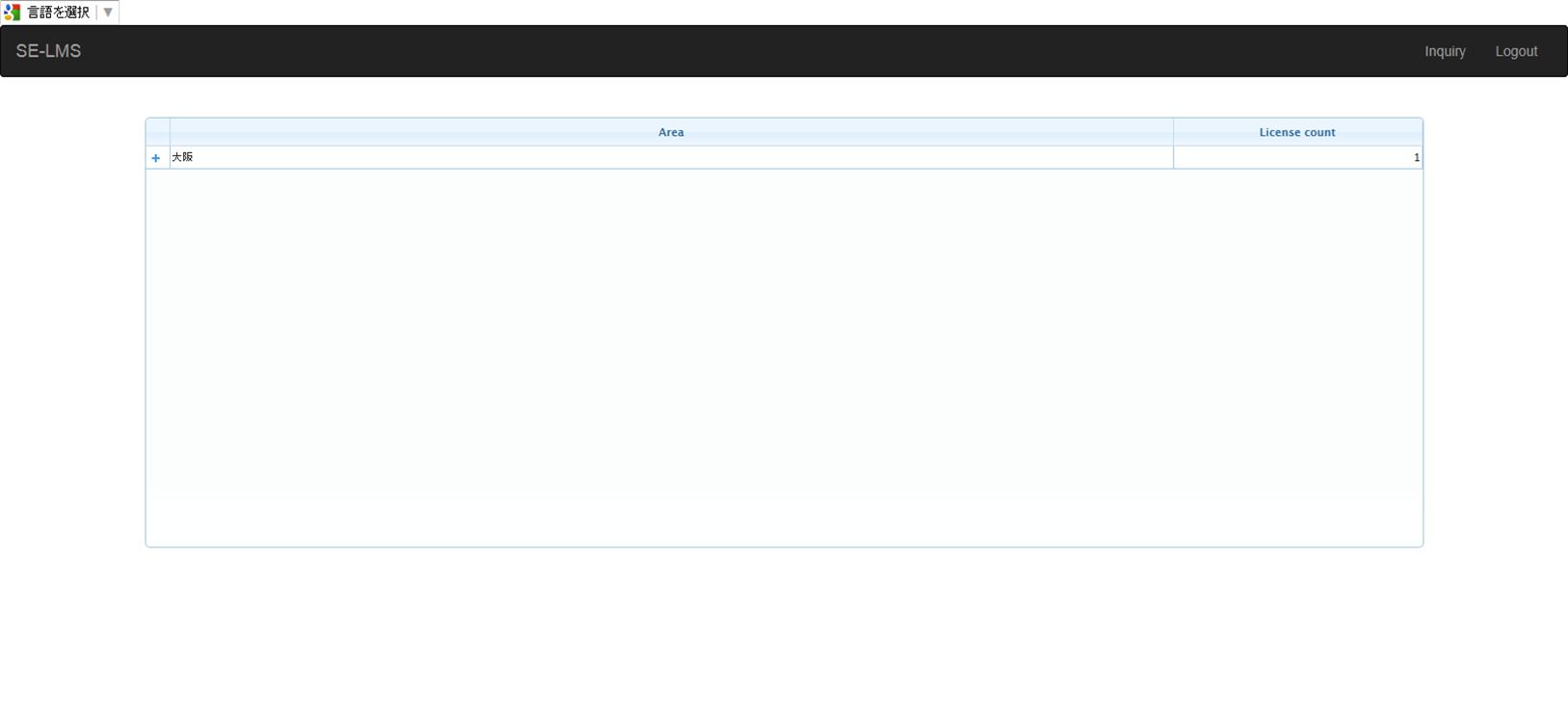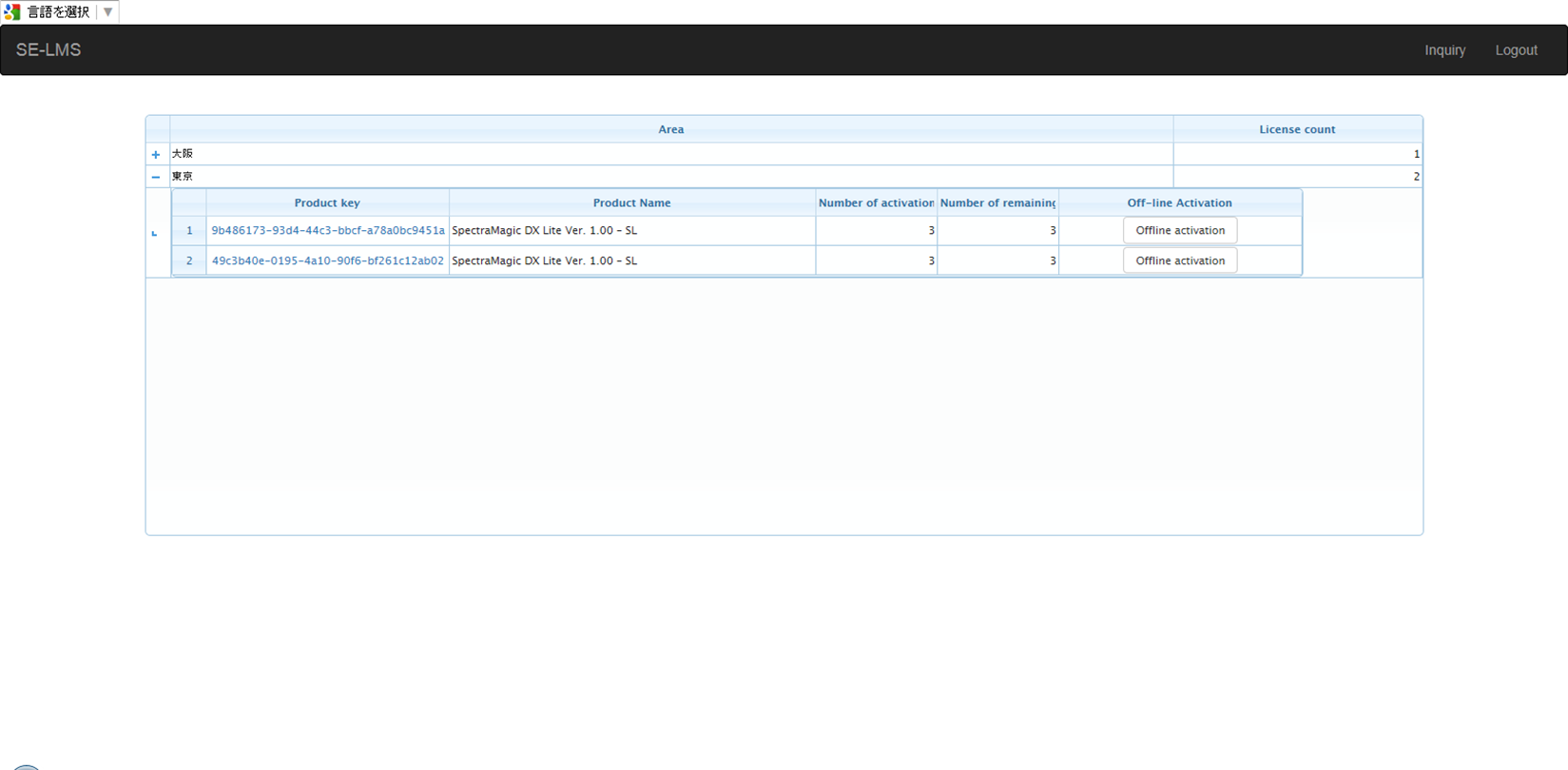How to use SE-LMS system
How to register user information
1.User registration is needed before Activation. Enter the Product Key you got from us and click SEND button.
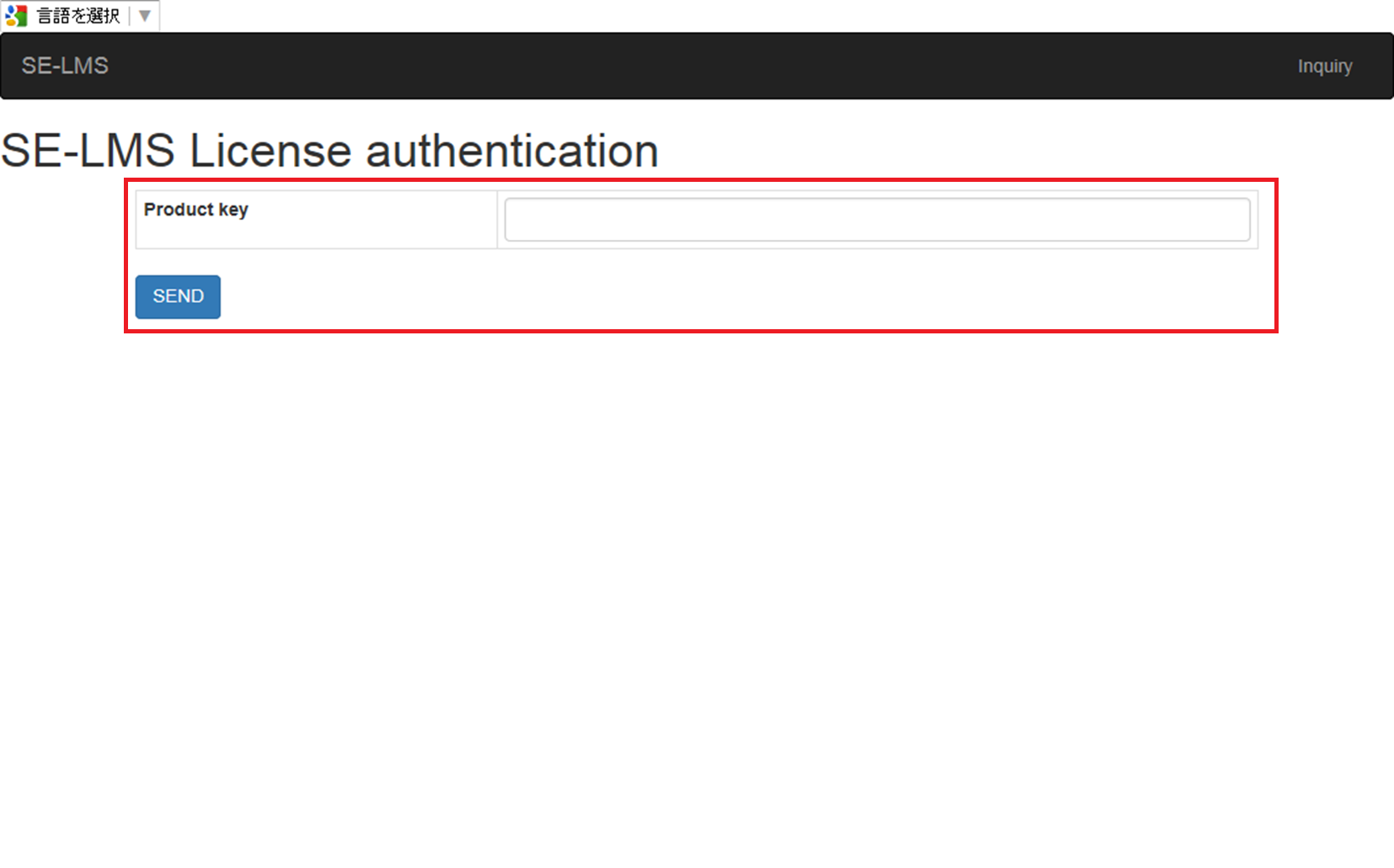
2. Enter an e-mail address you want to use for user registration, and click SEND button.
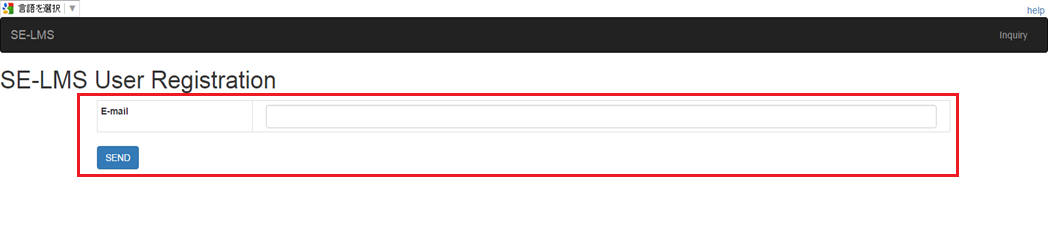
3. An e-mail is sent to the e-mail address you specified before. Please access the URL in the e-mail. You go to the page for User information and License confirmation.
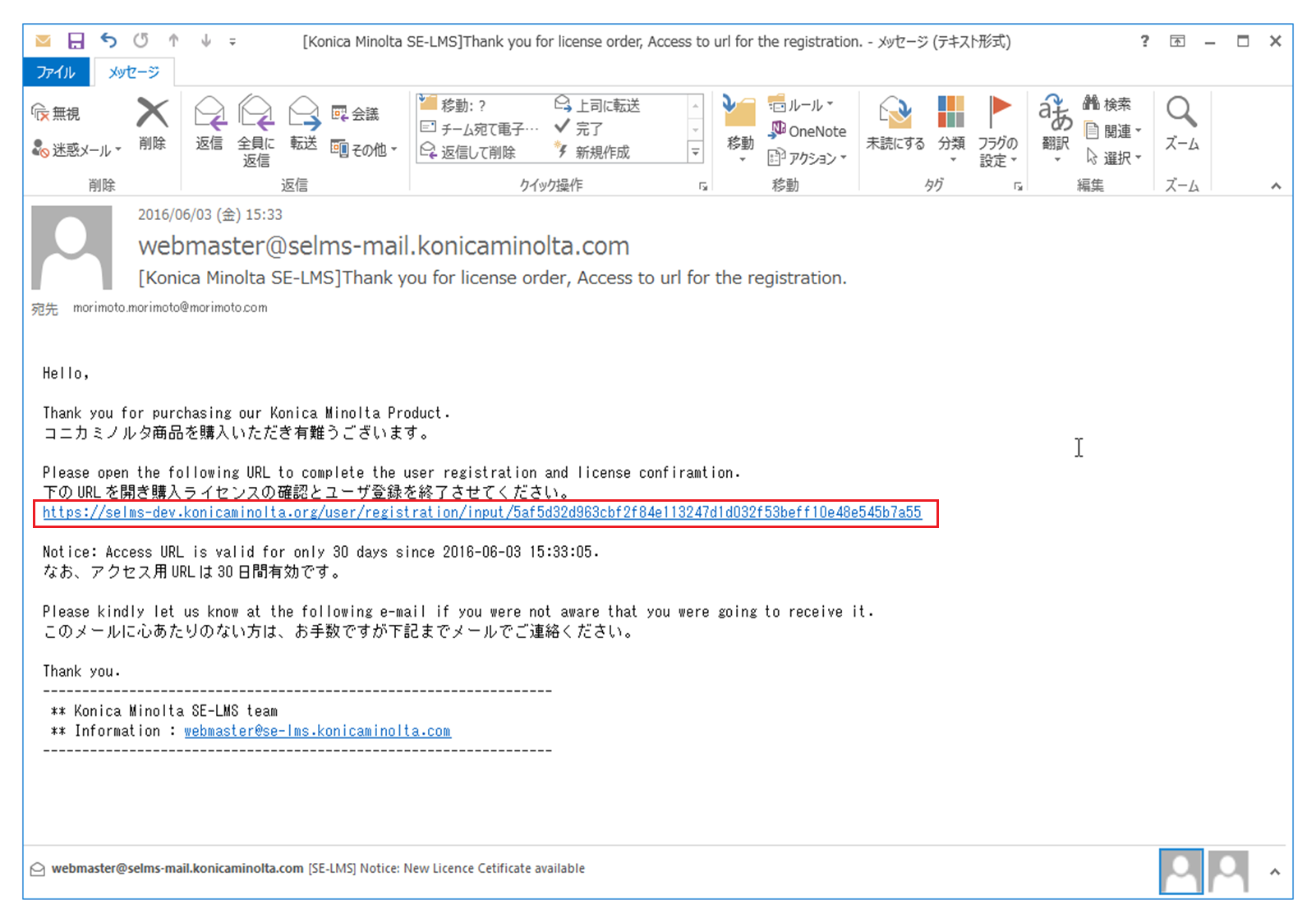
4. Please check [This matches to the item of the order] if you agree the license information shown in the list is correct.
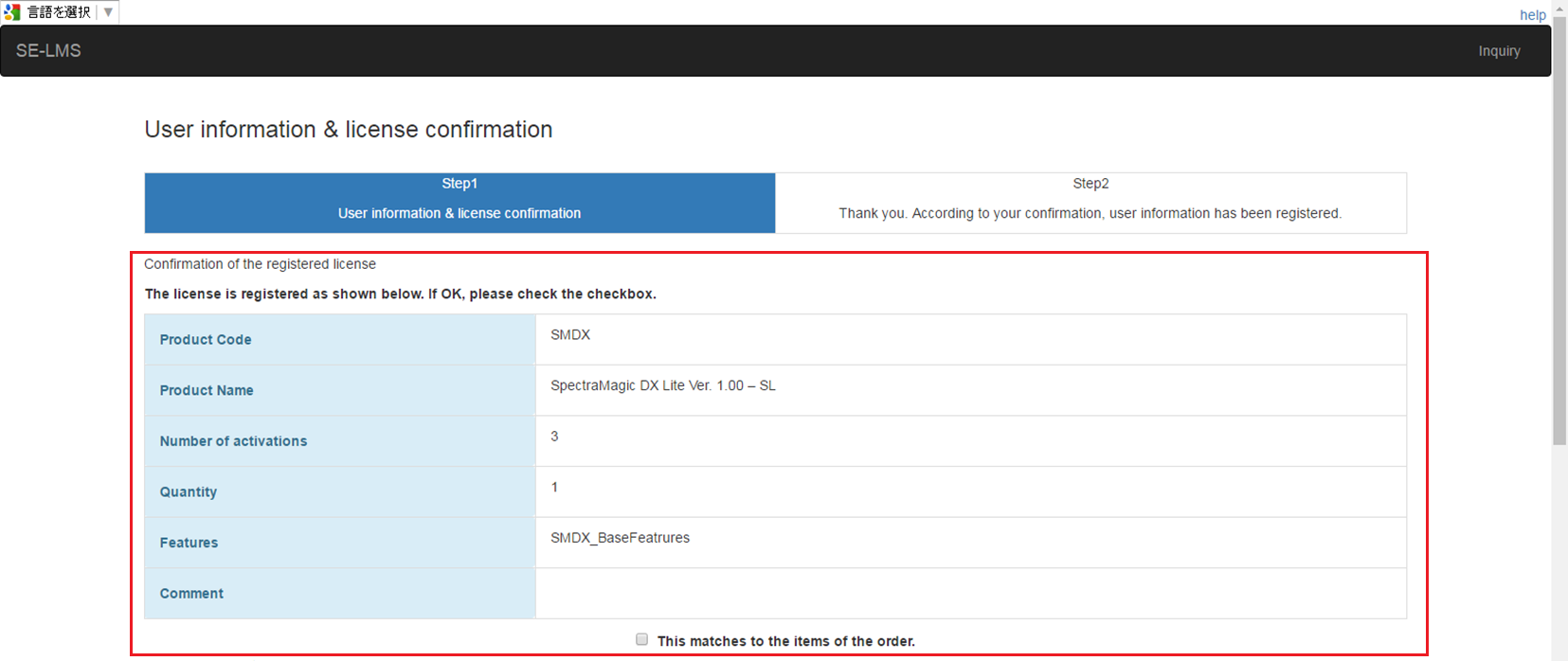
5. Please complete user information.
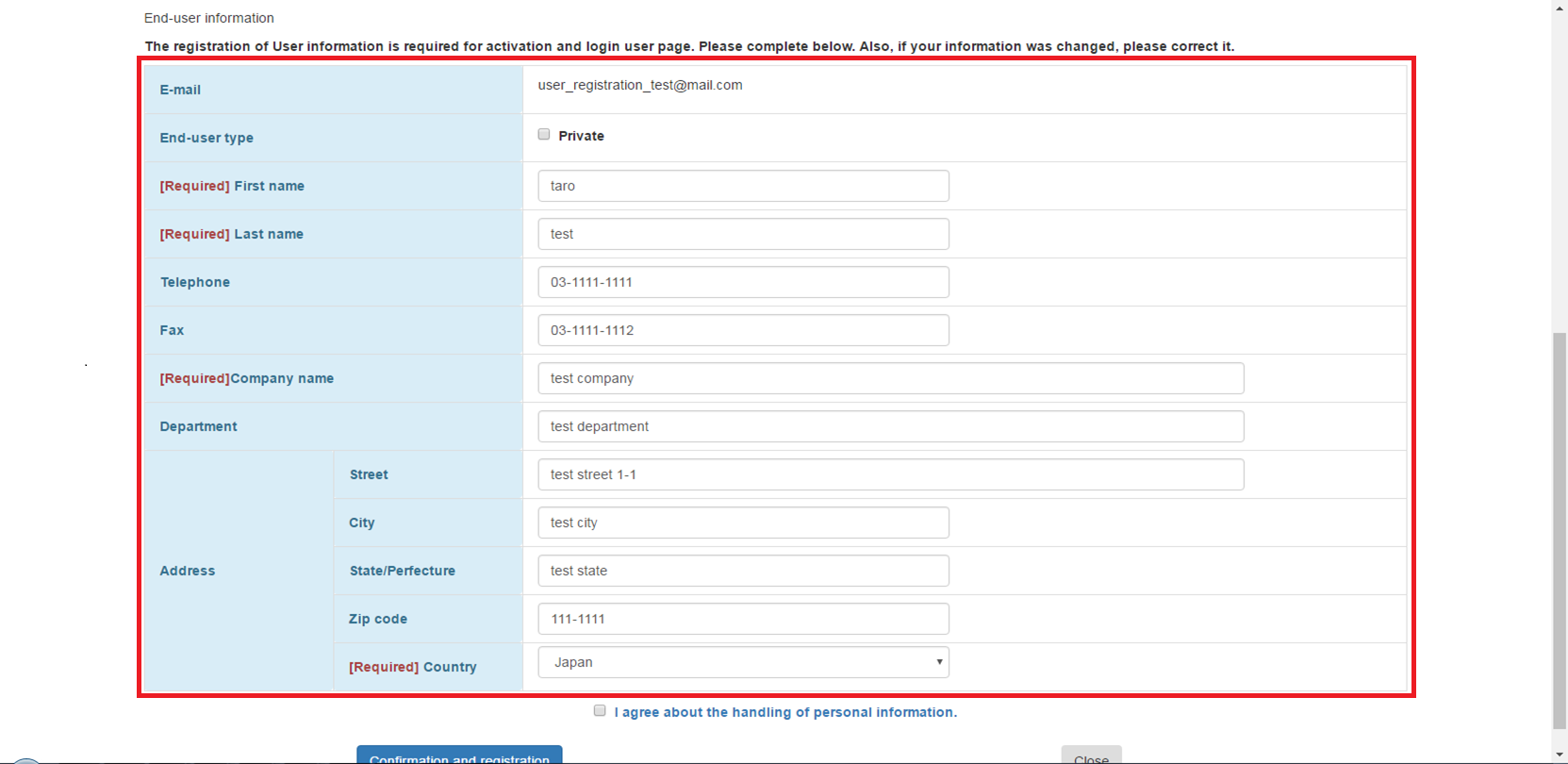
6. Please check [I agree about the handling of personal information. ] if you agree the handling of personal information.
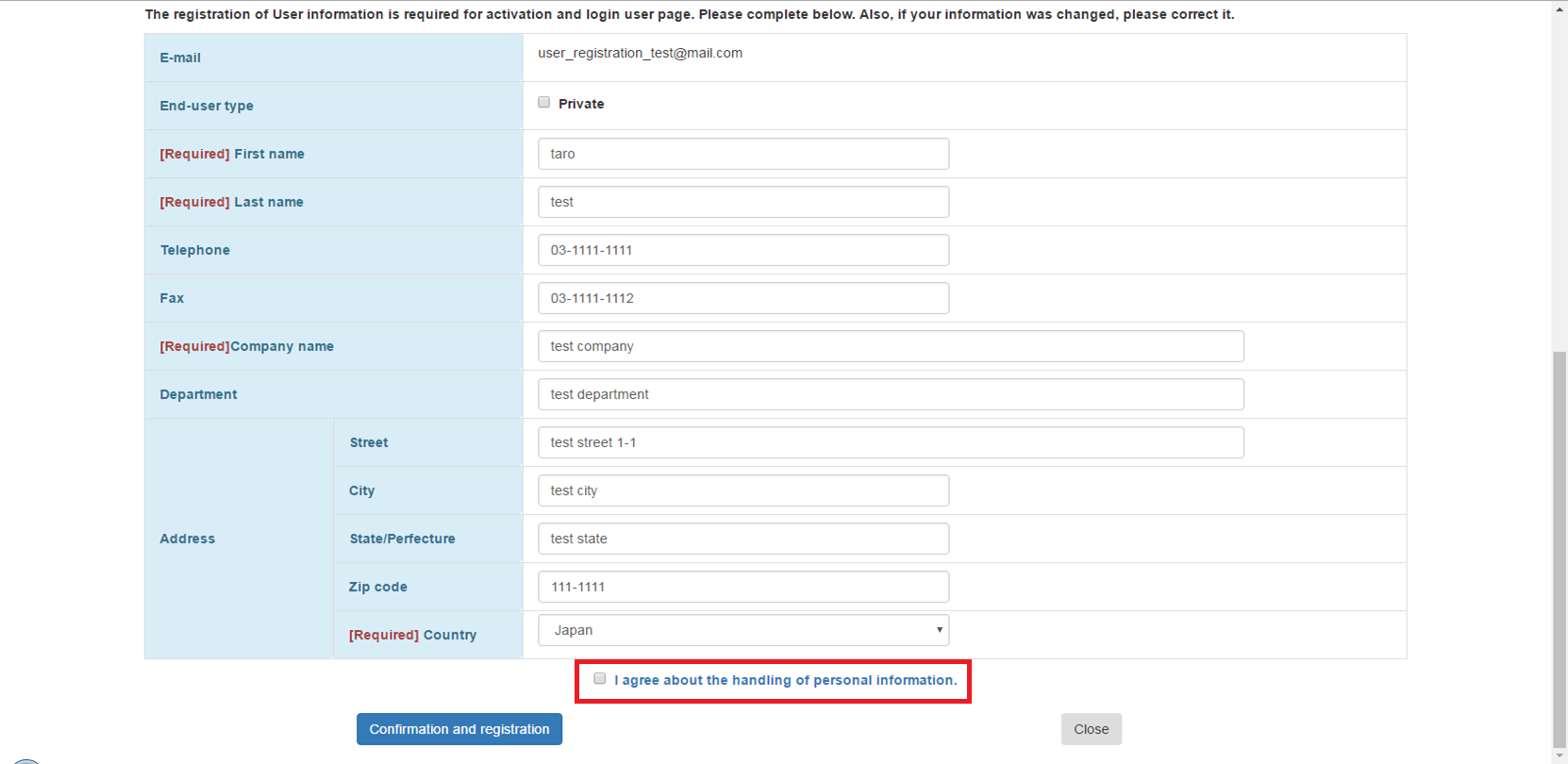
7. Click [Confirmation and registration] button.
If the license information shown is different from you expectation, click Close button to cancel user registration.
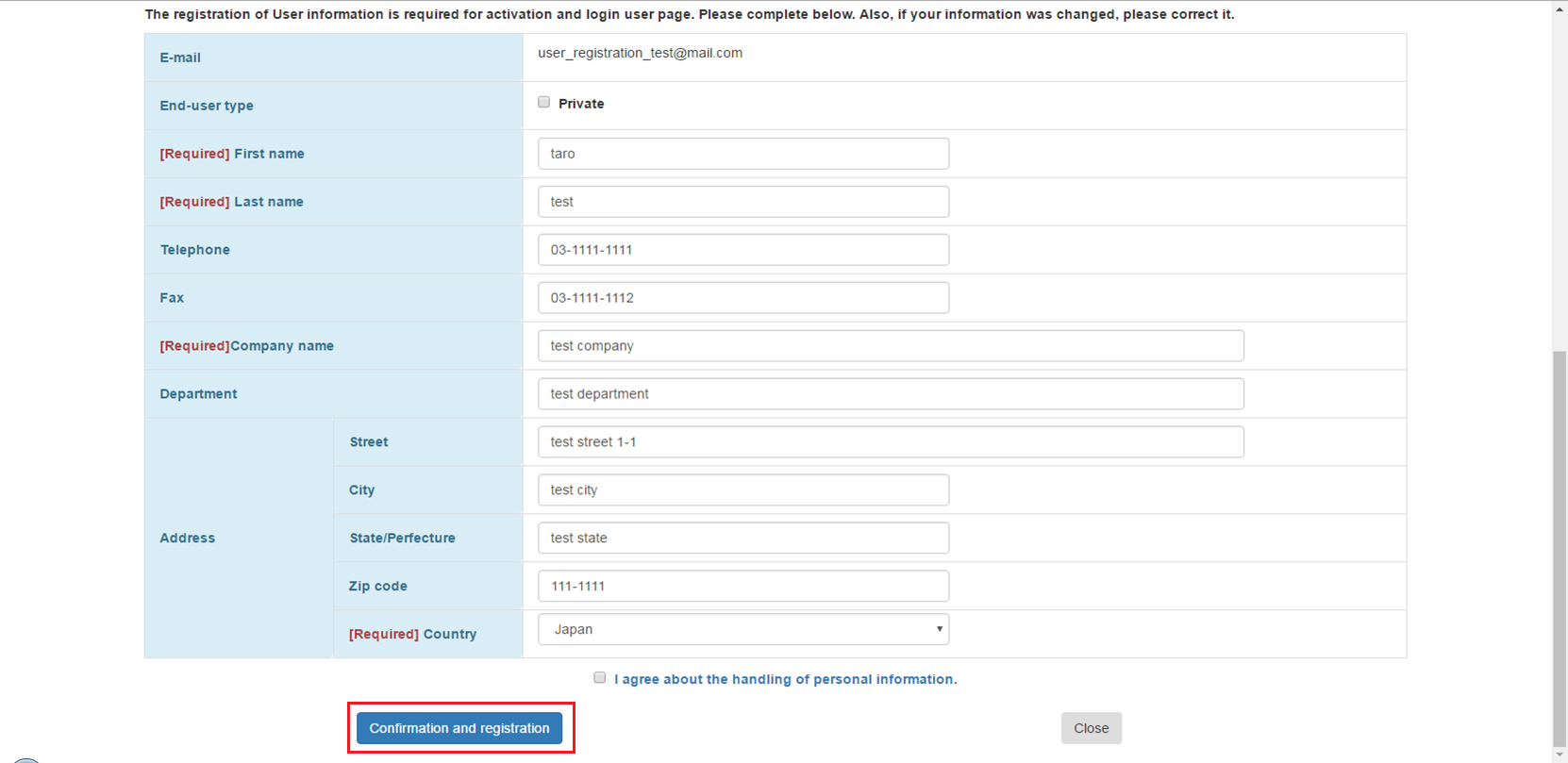
8. After completing user registration of the license, the Product Key is available for activation for you.
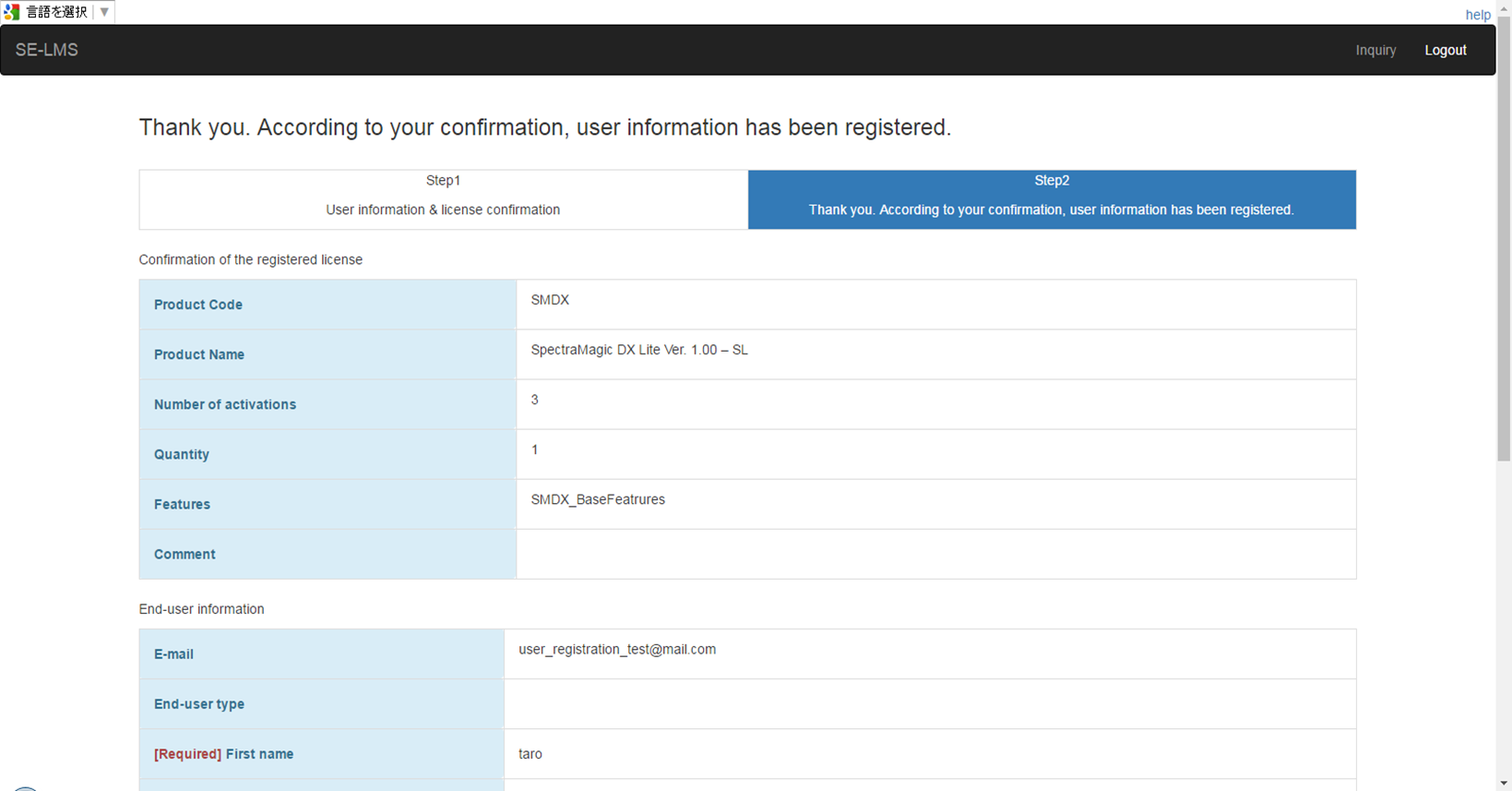
Login
1. Please enter Product Key you received into [Product key].
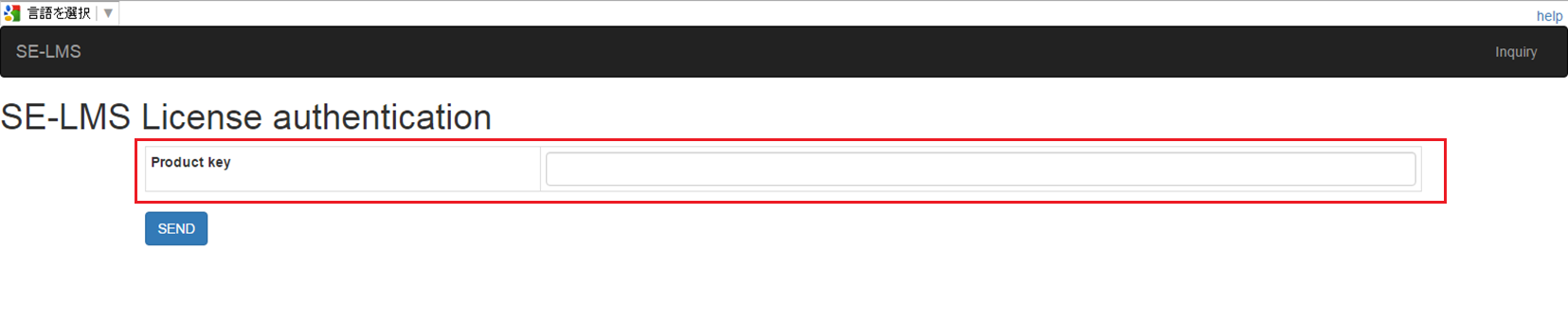
2. Click SEND button. If Product Key is correct and user information is registered before, an e-mail with one-time URL will be sent to the e-mail you have registered before.
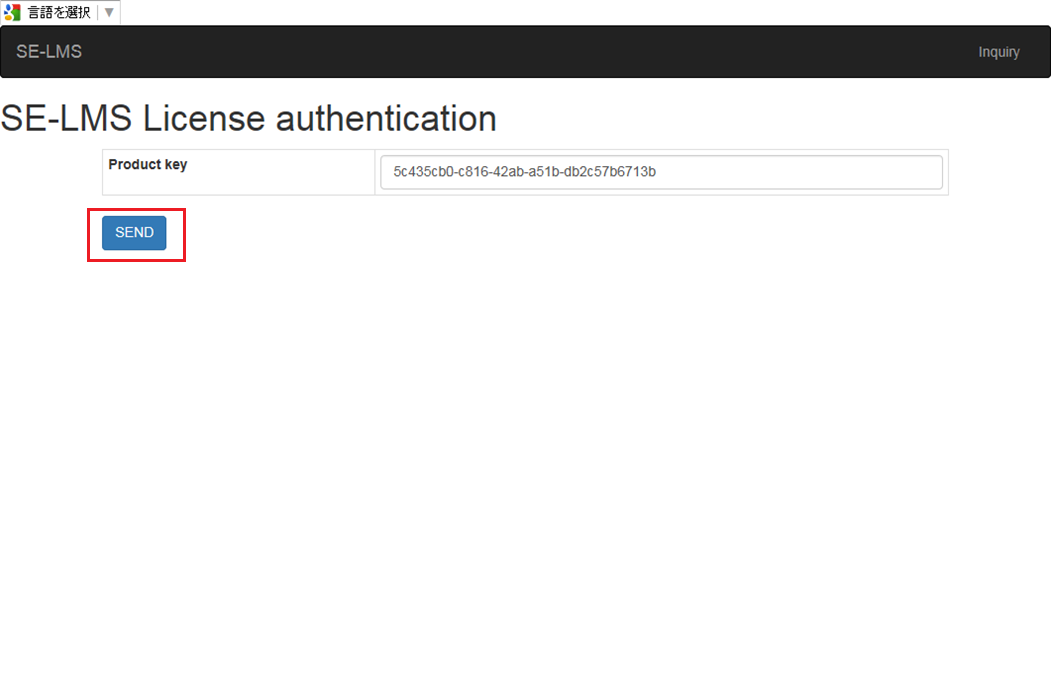
3. Access to the one-time URL described in the e-mail.
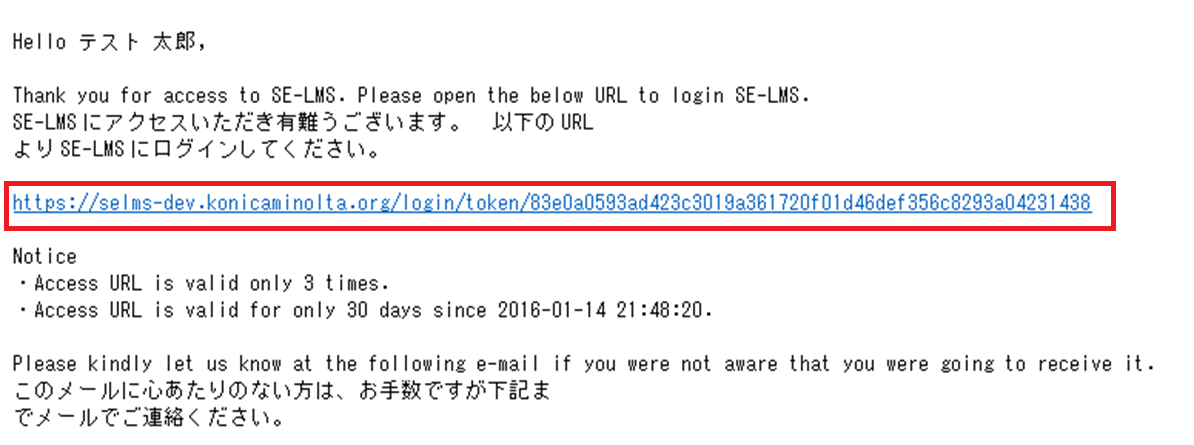
Top page
When you login, Top page will be shown.
Top page shows a list of all your license by Area.

When clicking a [+] button by a line, a list of all your license by Area will be shown.
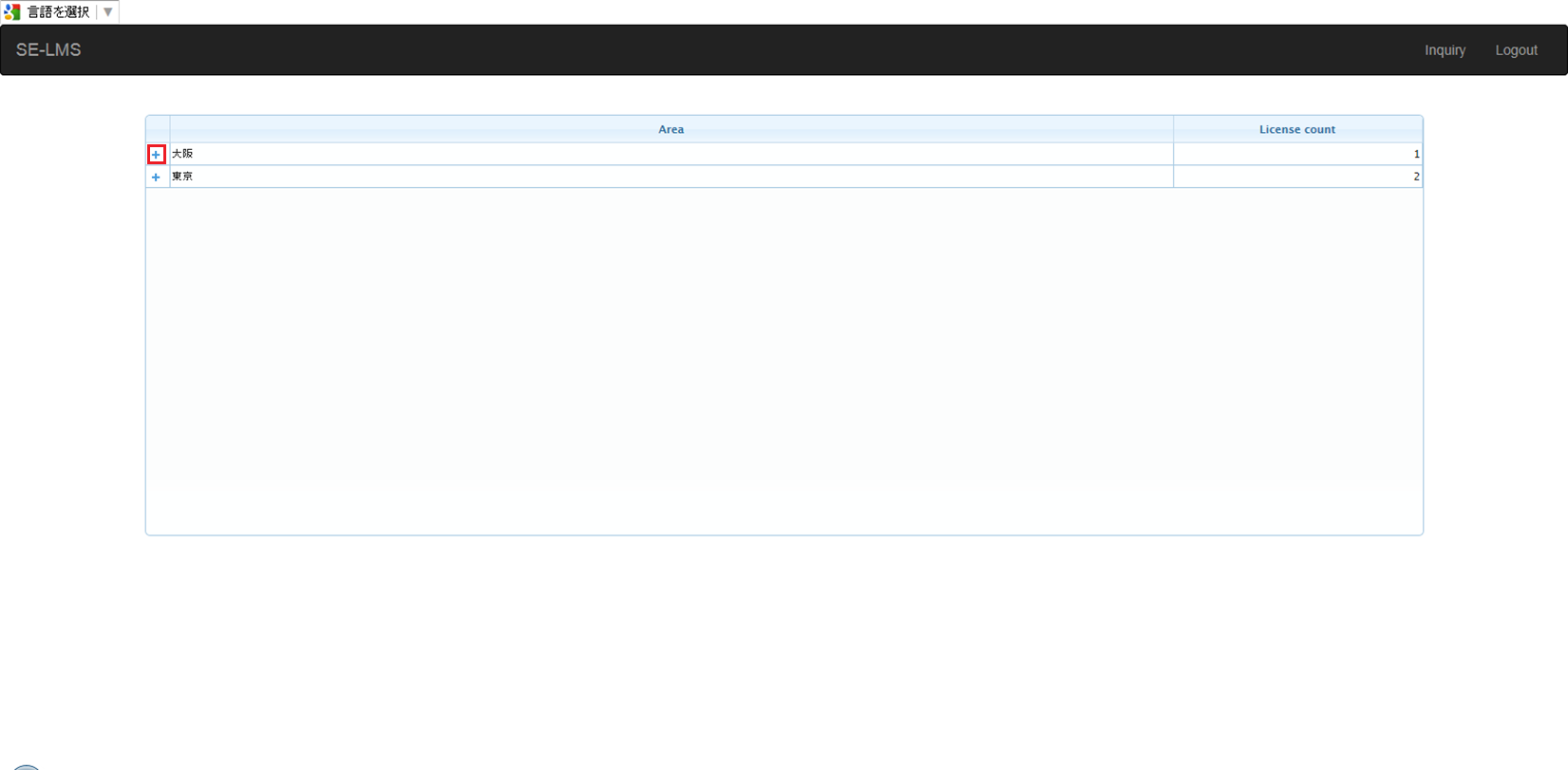
Detail of License
Detail information of a license is shown by clicking its Product key.
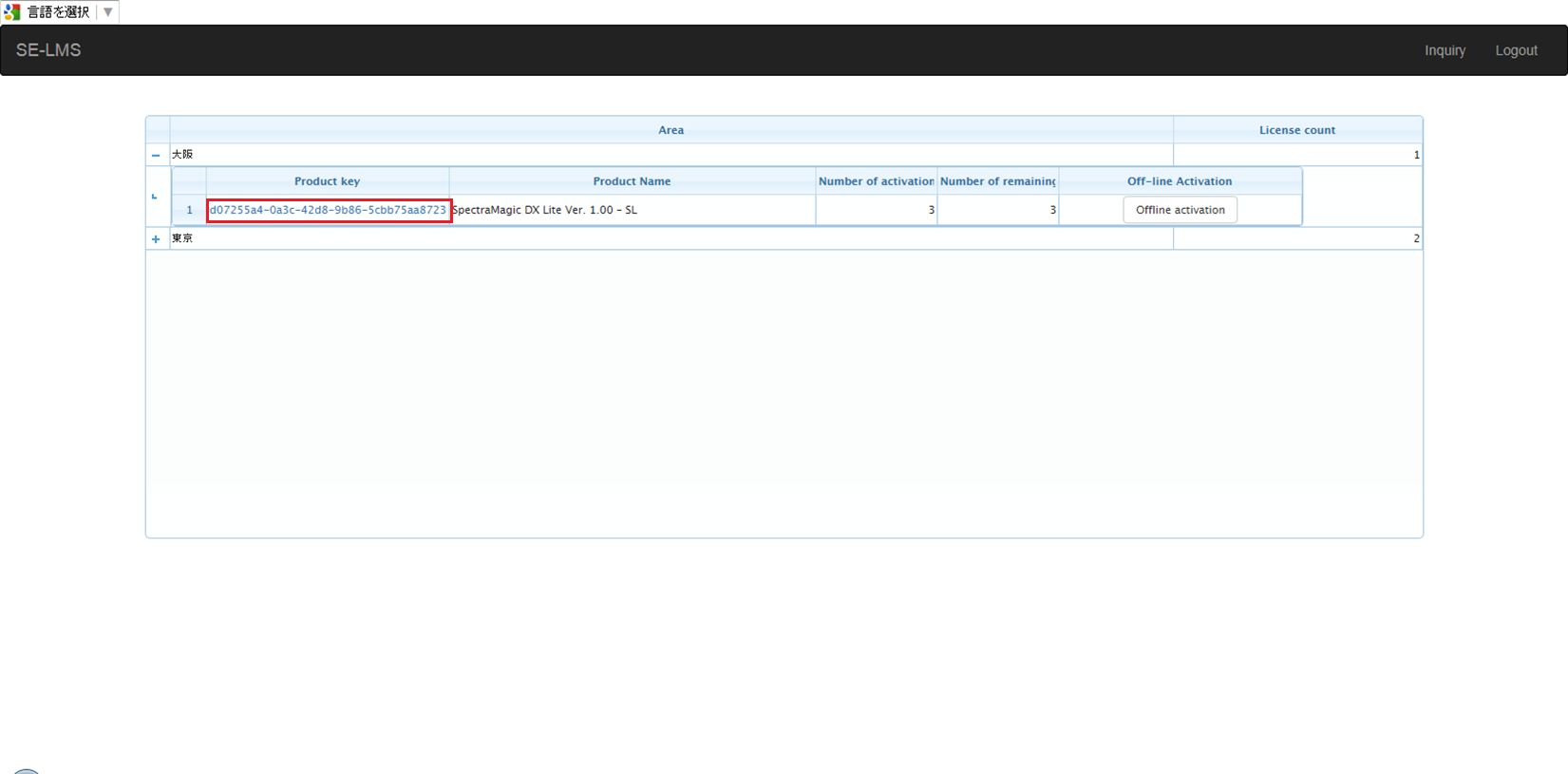
You can find the information about Product Name, Product Code and its license owner.
Clicking the [Get back to the list], you go to the Top page.